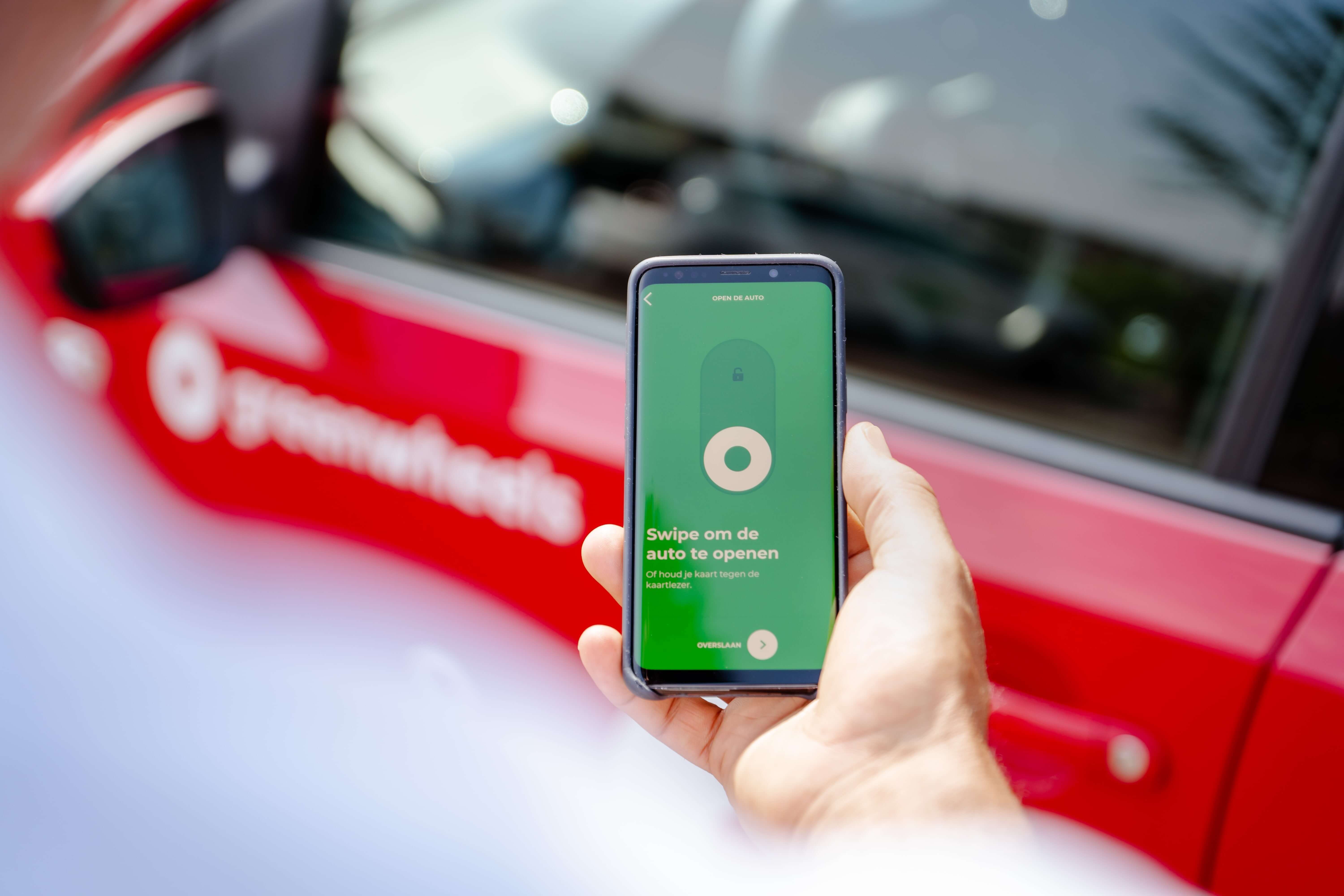Parking spot occupied and other new features in the Greenwheels app
The Greenwheels app has a new parking assistant! All Greenwheels cars have a fixed location. However, it sometimes happens that the fixed location is occupied. To assist you in this situation, we have introduced a new feature in the Greenwheels app. You can read more about this and other new features below.
Don't see these features in your app yet? Simply update your Greenwheels app and enable automatic updates right away.
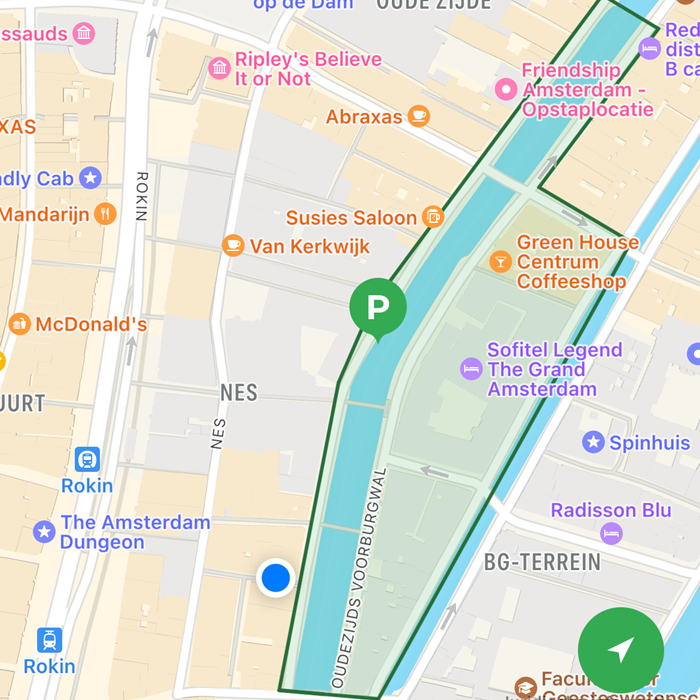
Parking spot occupied
Your Greenwheels car should always be returned to its designated location. Is there another car in your spot? During your trip, you can indicate in the Greenwheels app that the designated parking location is occupied. We will then assist you via the app in finding another spot. This way, you can easily determine where you can and cannot leave your Greenwheels car. Just go to the 'Parking Help' in the app and follow the steps. Always park within the green zone as indicated in the app and as closely as possible to the designated location of the car.
Good to know: This feature is already available for most Greenwheels shared cars, but it may not yet be live for your favorite Greenwheels car.
Report maintenance
Have you started your trip and the car tells you there is an issue? For example, that the windshield washer fluid is almost empty or that a service is needed. If you have an active booking, you can now easily report this in the app. That's how to do so:
- Click on 'Report maintenance' during your active booking;
- You first see which notifications have already been made. If your issue remains unreported, please fill in the details to report;
- Confirm your message.
We will take it up with the help of our Operations team and our fleet checkers. Thank you for your report.
Found a jacket?
If you discover something that has been left by a a previous driver upon starting your trip, you can now easily report this in the app. This is how to do so:
- Click on 'Item found' during your active booking;
- Indicate which type of object you found. If necessary, provide an additional description, for example “blue suede shoes”;
- Confirm your report;
- Place the found object in the glove compartment or in the boot of the car. This way it is safely out of sight.
We contact the previous driver(s) of the car to find the rightful owner. Thanks to your active booking, we know which specific Greenwheels car it concerns. To get to the right person, we may contact you to get a few more details.
Detailed trip history
You no longer need to wait for the next invoice to see your expenses. In your Greenwheels account, you'll find a detailed trip overview with all the costs of your reservation. This allows you to see what your trip has cost immediately after ending your trip. Here's how to access the overview:
- Go to the menu in the app;
- Click on 'Trip History';
- Then click on the trip for which you want to see the costs.
Every two weeks, you will still receive an invoice with your trips from the previous period.